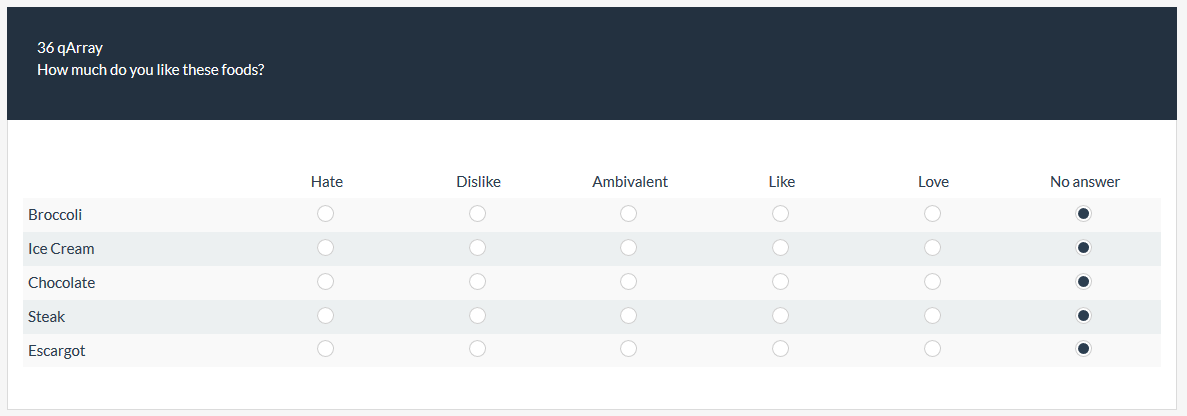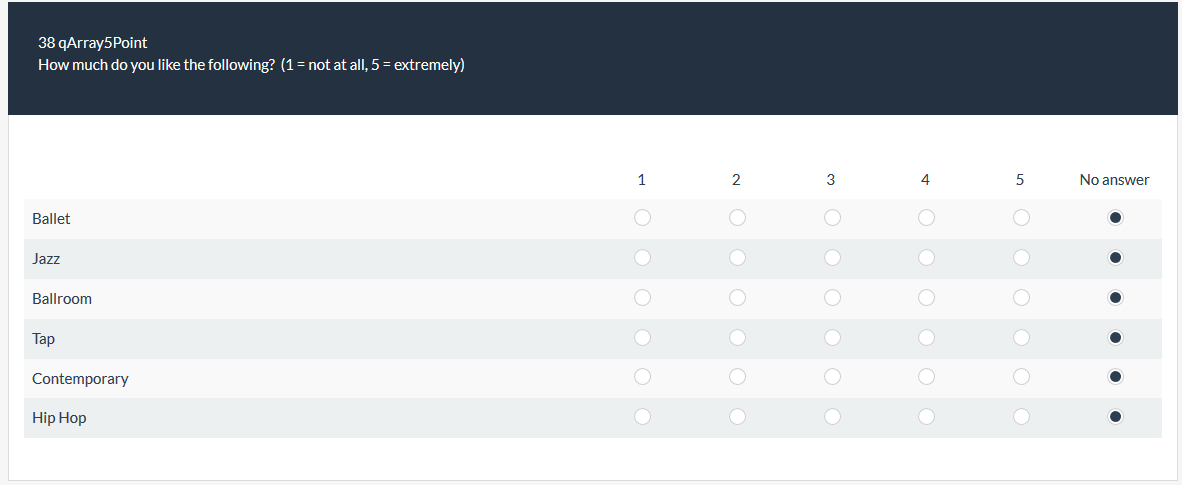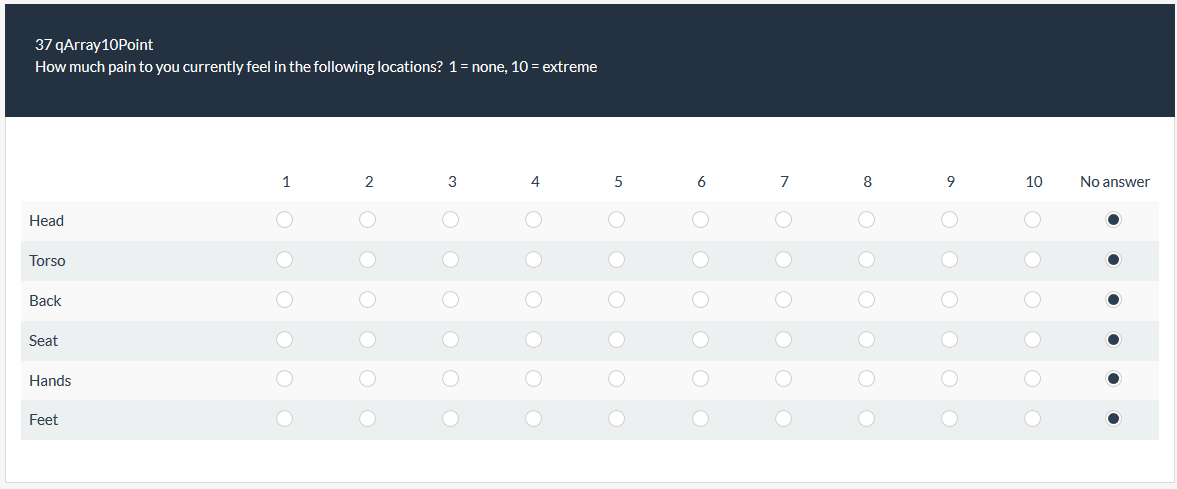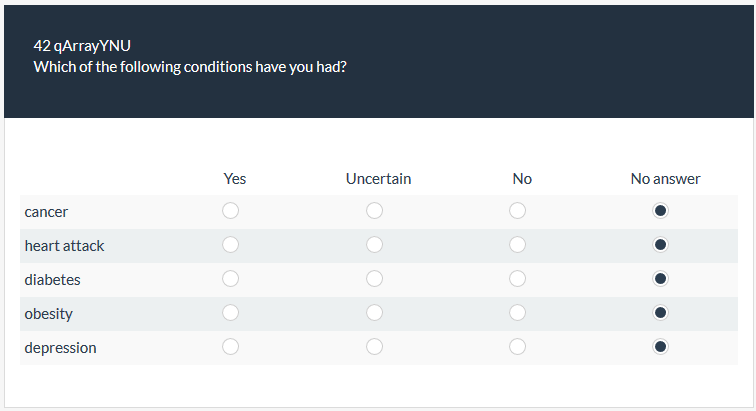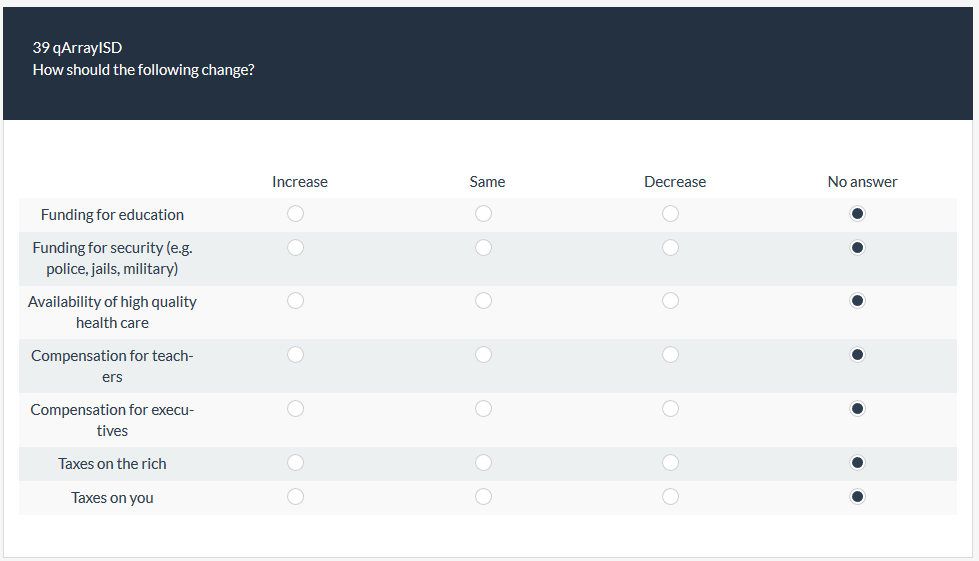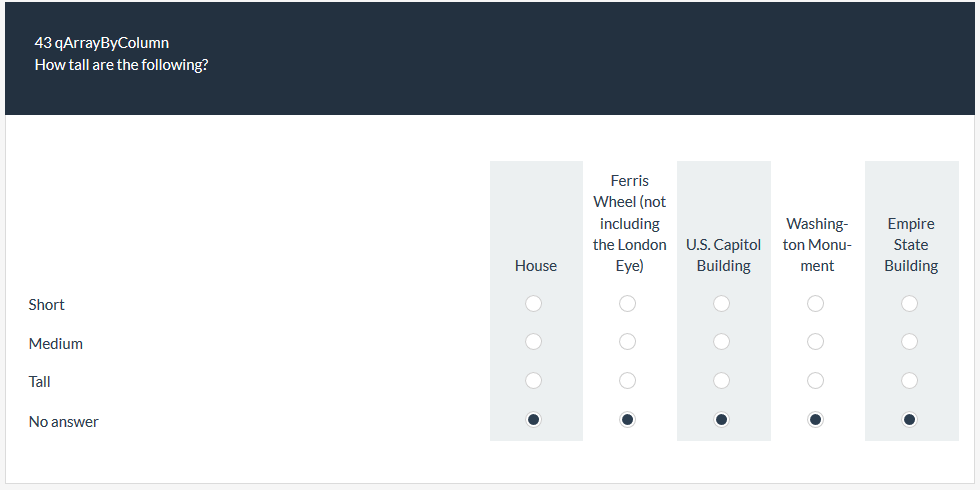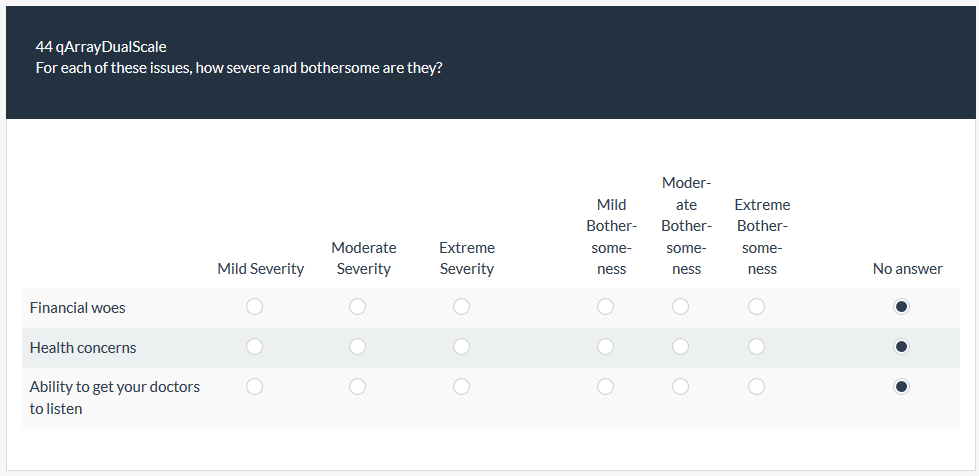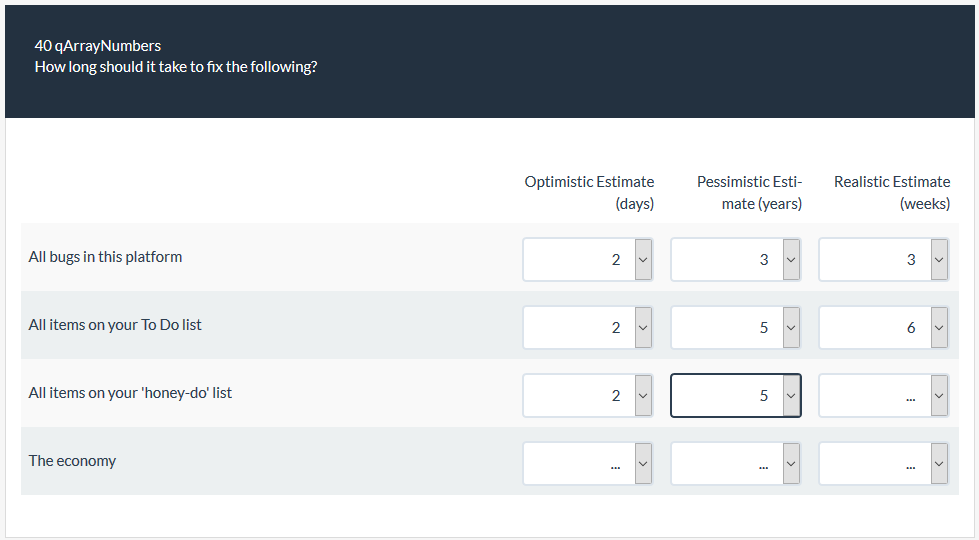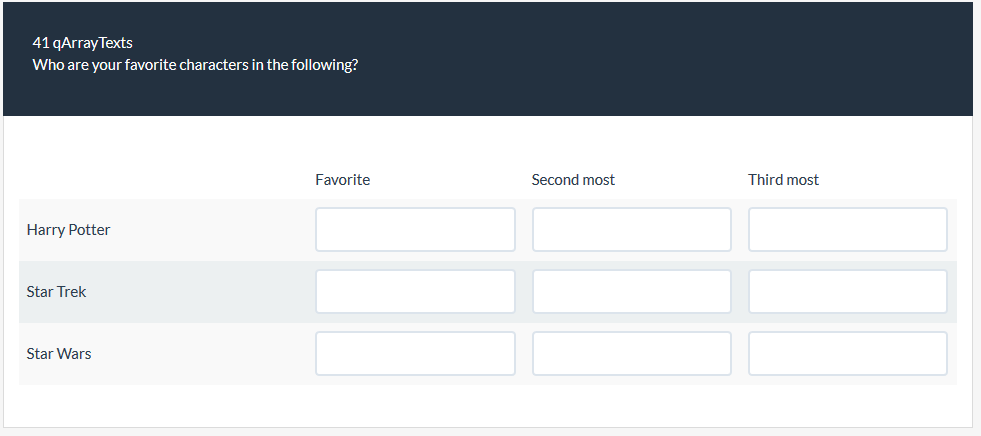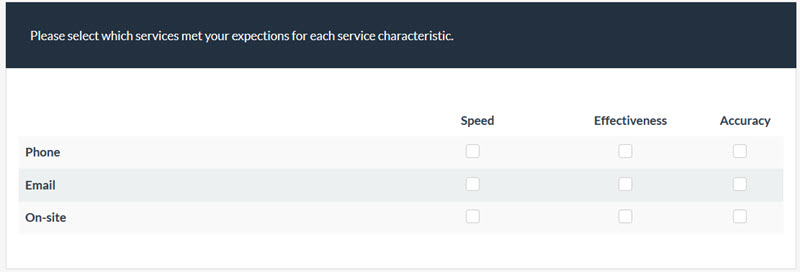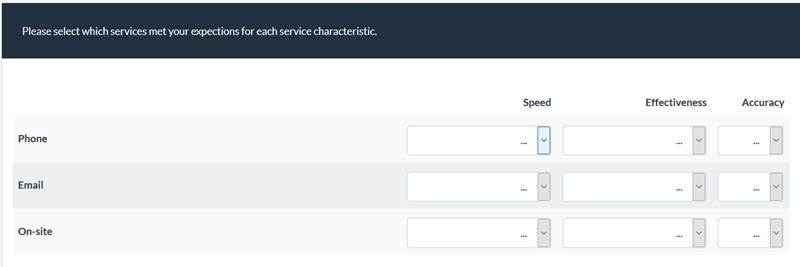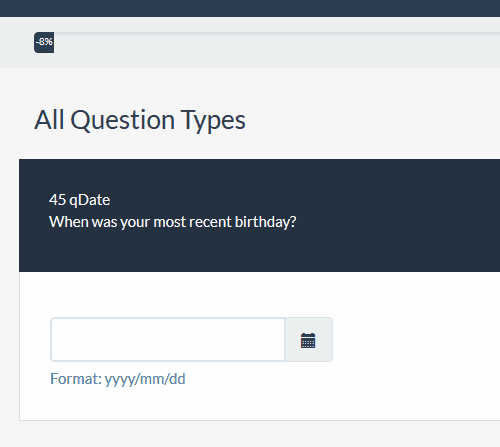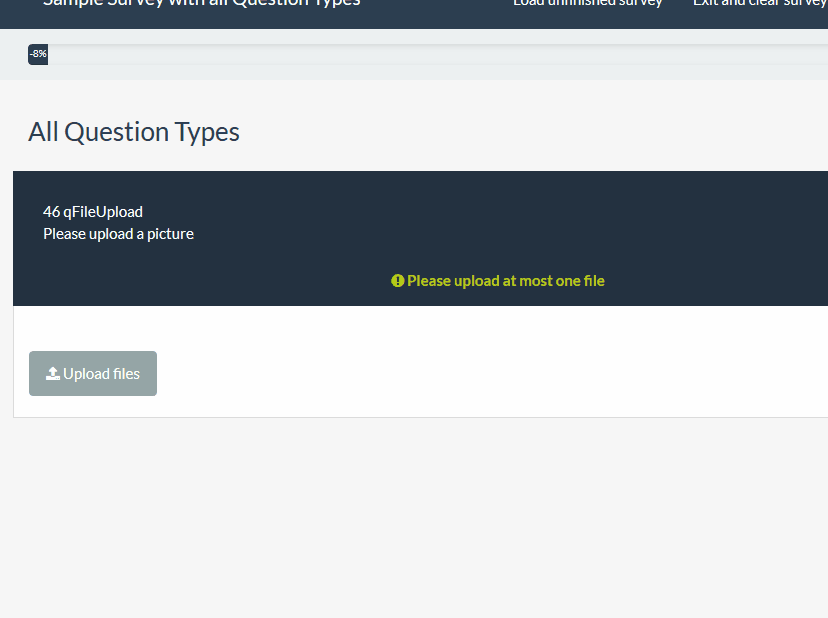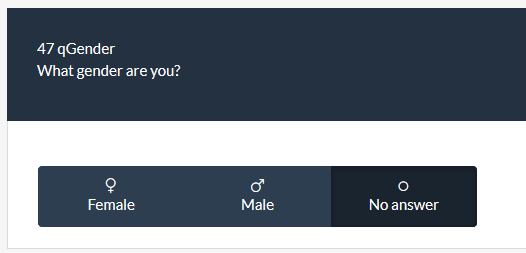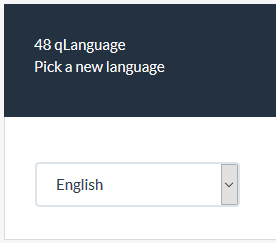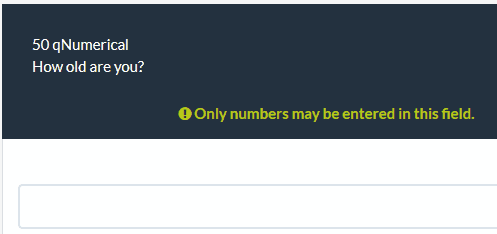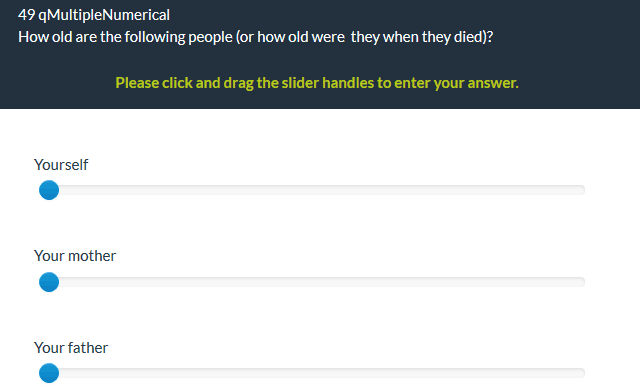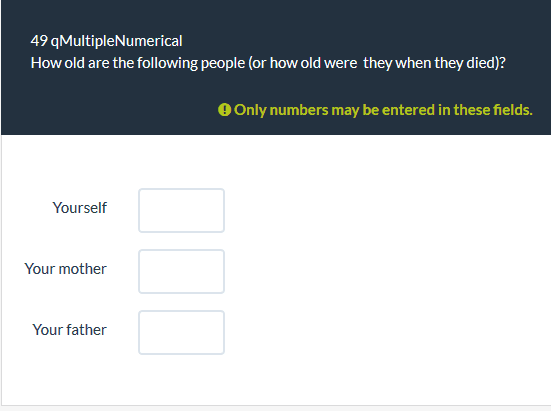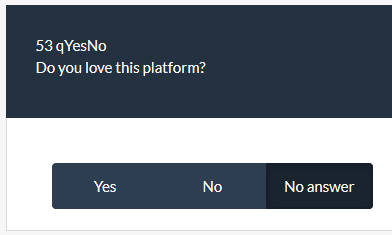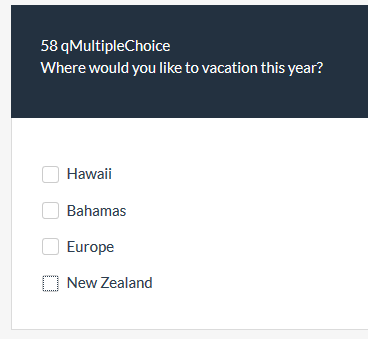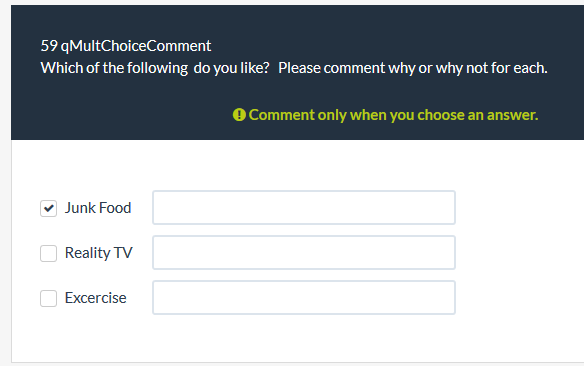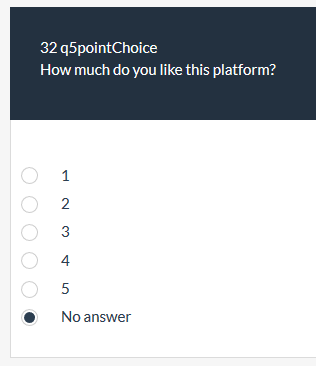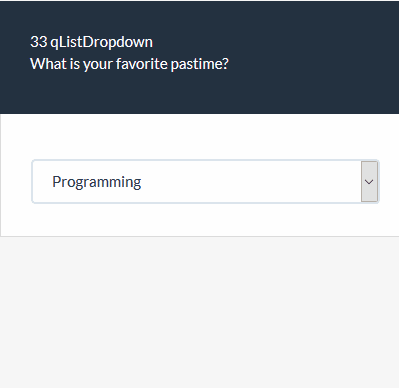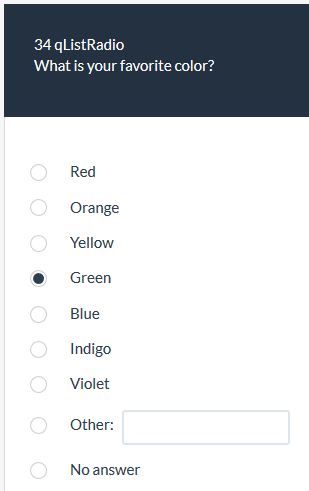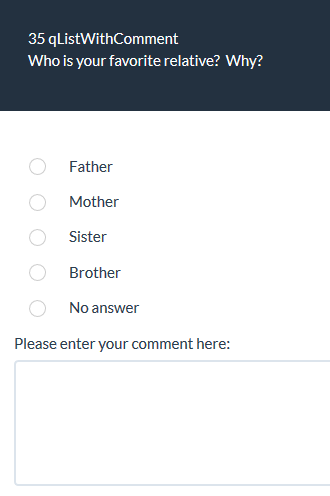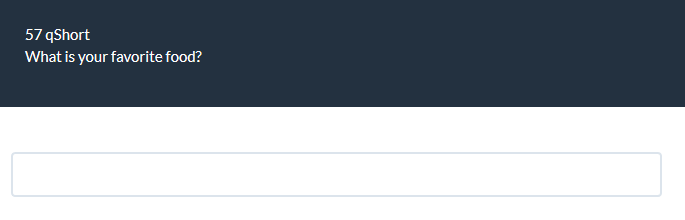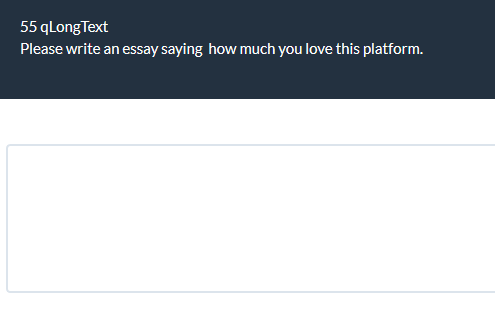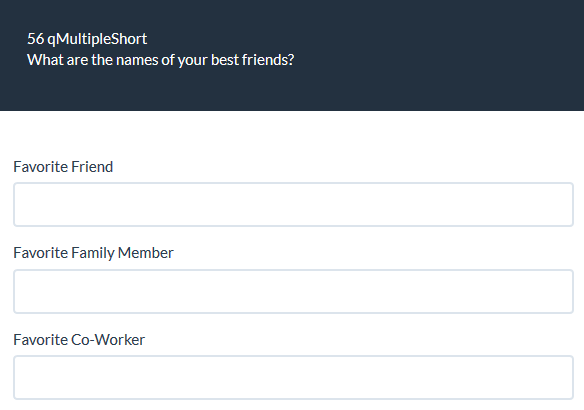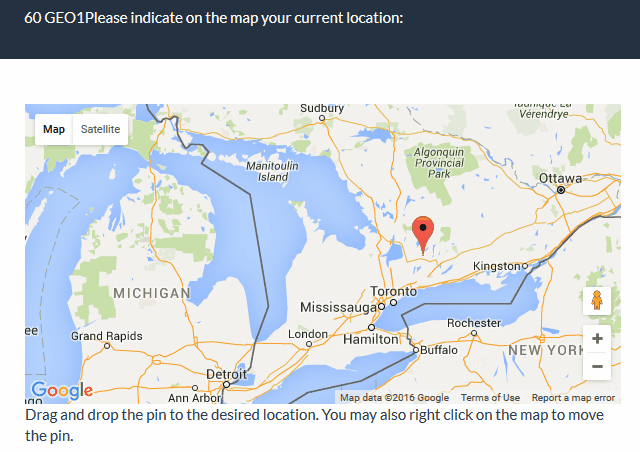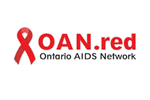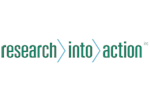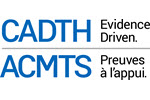Quick Start Guide and Tutorials
Just getting started with our survey platform? Keep this page bookmarked, as we are constantly adding new content to it.
If you have a question that isn't answered below, just ask us, and we'll be happy to help.
The fastest way to get started is....
Download our twelve page Quick Start Guide in PDF format. This takes you step by step from login, to creating your survey survey, adding questions to your survey, activating the survey to collect responses, and how to get additional support.
Getting Started
Here's some important information to take note of after you've signed up for an account!
-
Logging into Your Account
When you sign up for an account with us, you need to wait for us to provision your account. Accounts are provisioned between 9am and 5pm EST. If you've requested SSL or white label, we'll reach out to you for more details before we complete your account setup.
Typical account setup times are between 2 to 4 hours between 9am and 5pm.
-
Watch the Quick Start Video Guide
-
Click on a + sign below to open and view the tutorial
-
Matrix/Array Type
- Array | Video Tutorial
- Array (5 point choice) | Video Tutorial
- Array (10 point choice)
- Array (Yes/No/Uncertain) | Video Tutorial
- Array (Increase/Same/Decrease) | Video Tutorial
- Array by column | Video Tutorial
- Array dual scale | Video Tutorial
- Array (Numbers) | Video Tutorial
- Array (Text) | See Array (Numbers) Video
- Array (Checkbox) | See Array (Numbers) Video
- Array (Dropdown) | See Array (Numbers) Video
-
Dates, Text, File Uploads, Numeric...
-
Date
- File upload
- Gender
- Language switch
- Numerical input
- Numerical input using sliders | Video Tutorial
- Multiple numerical input
- Ranking
- Text display - insert any static text into your survey
- Yes/No
- Equation / mathematical - perform many mathematical transformations with numeric data
-
-
Multiple choice questions
-
Multiple choice | Video Tutorial
- Multiple choice with comments
-
-
Single choice questions
-
5 point choice
- List (Dropdown)
- List (Radio)
- List with comment
-
-
Text questions
-
Short free text
- Long free text
- Huge free text - a really big version of Long free text
- Multiple short text
-
-
Mapping Questions
-
Location selection using Google Maps or OpenStreetMaps
-
-
Click on a + sign below to open and view the tutorial
-
Skip/Jump Logic with the Condition Builder
Often in a survey, we need show or hide questions based on the answers to previous questions. The Condition Builder lets us accomplish this. In addition, we can use the Condition Builder to test values in our participant lists. For example, you might hide a question based on a custom attribute you've added to your participant list... Watch the video at right to learn more about how to use the Condition Builder.
-
Letting respondents save results and resume later
Do you want to allow participants to save their responses and resume to answer the survey at a later time? Check out this video to see how it works.
Please note that this makes most sense with open surveys or surveys with anonymized answers. If you are using the participant list and the survey is not anonymous in most cases it is better to activate 'Token-based response persistence' in the token tab.
-
Creating a PDF version of your survey
You can generate a professionally laid-out printable version of your survey for paper distribution. Watch this 60 second tutorial to learn how.
-
How to upload images/video/youtube links
This video shows you how to upload images to your survey. Note - you can use similar icons in the editor for video and youtube links.
-
How to create and manage survey user admin accounts
Learn how to create user accounts and manage what permissions they have, and which surveys they are allowed to access.
-
How to add your logo to a template
Learn how to customize a template to include your logo on every page of your survey:
-
Click on a + sign below to open and view the tutorial
-
Working with Participants - Part 1 - Importing Participants
Get started with Participants management. Learn how to import a participant list, and send out invitations and reminders.
-
Working with Participants - Part 2 - Custom Attributes to Personalize your Surveys
When you import or create your participant list, you can create custom fields. These fields can contain text that you might use throughout the survey to personalize text, or even to write conditions based on custom attributes. This tutorial shows you how to get started and customize text in your survey using custom attributes.