Sometimes, you might want to pass some answers from one survey to a subsequent survey. The following explains how to do this.
In the following example, we want to pass the survey ID and response ID from one survey to the next. You can use the same principal to pass other values to a subsequent survey.
- First, we create two surveys -- in our example, Survey A and Survey B
- The placeholder for survey ID is {SID} and the placeholder for responseID is {SAVEDID}
- In Survey A:
a) We specify the end URL like this (of course, be sure to use your own survey ID). The part you'll want to add is in bold:
https://youraccount.hostedincanadasurveys.ca/index.php/954577?lang=en&surveyID={SID}&ResponseID={SAVEDID}
This will assign the survey ID to the parameter surveyID and the response ID (SAVEDID) to ResponseID
b) You can opt to either display this as your End URL, and let participants click on it if they wish to proceed to Survey B, or you can set Survey A to auto-load Survey B. To do this, go under Survey properties->General Settings, tab Presentation and Navigation, and set Automatically load URL when survey complete: to On.
- In Survey B, we need to create two questions to accept the parameter values. The two questions should be of the type Short free text.
Here's the one for the surveyID. Be sure to open the Advanced settings tab, and enter the word hidden into the CSS Class(es) field. Be sure to repeat for ResponseID.
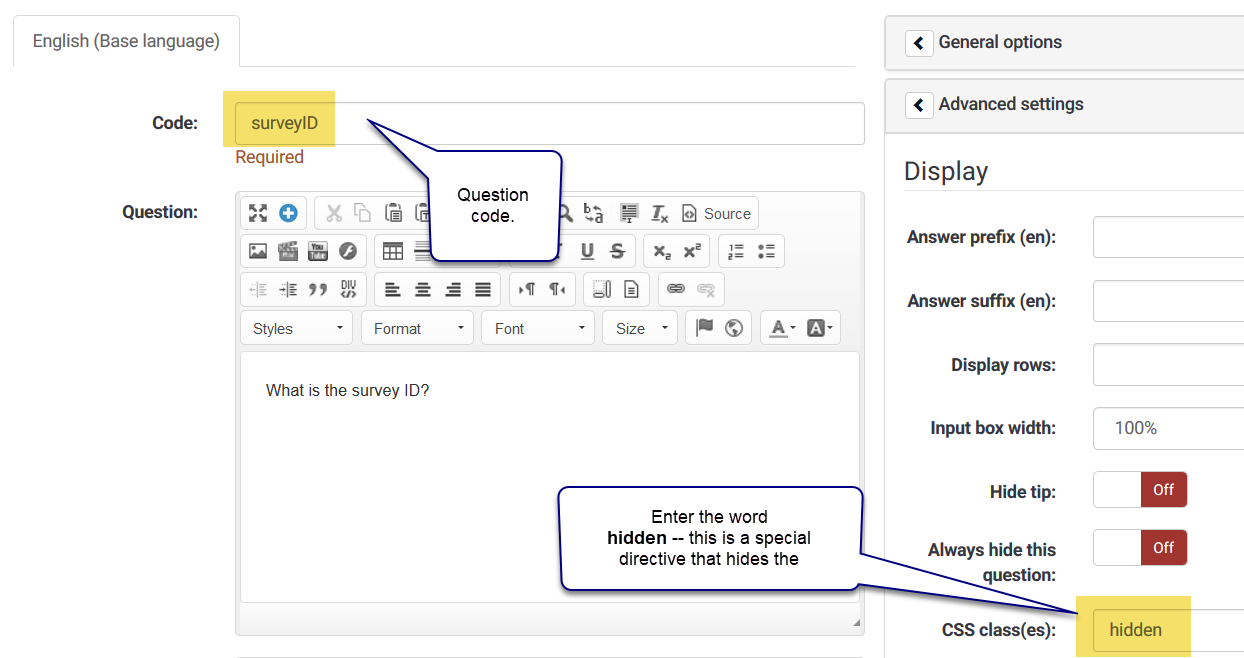
- Next, return to the Survey summary page, select the Settings tab at top left, and scroll down to the tab Panel Integration.
- In Panel integration, you will map the parameters you specified in Step 3 above to the questions you created in Step 4.
a) Click on the Add URL parameter.
b) Enter the Parameter name (eg: SurveyID)
c) From the Target (sub-)question field, select SurveyID (or whatever you named your question code in step 4).
d) Repeat for ResponseID.
When you are done, you should see something similar to:
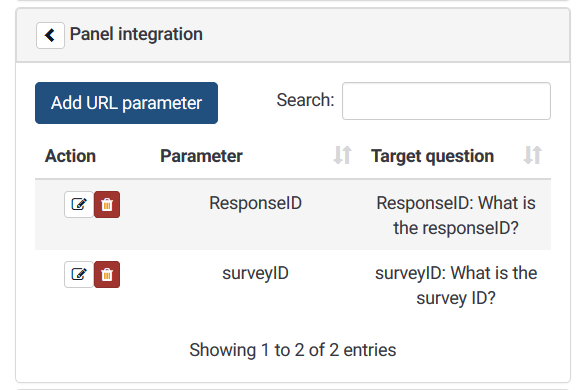
- Click Save and close at the top right of the page to save your settings.
When you activate your survey, when you reach the last page and click Submit they will see the End URL. When they click on it, they will load Survey B which will accept the parameters and assign them to the two hidden questions.
If you set Survey A to auto-load the end URL, then the participant will be immediately redirected to Survey B.

