Sometimes you might want to export your survey results to Excel so you can create your own graphs and reports. Use the following steps to create an Excel version of the Survey Report and Statistics.
1. At Survey Summary page, click menu item
Responses.
2. From sub-menu, choose
Responses and Statistics.
3. Then choose
Statistics from the menu.
4. Under Data selection panel:
a)
Include: Choose whether to include All responses, or just those where the participant completed the survey
b)
View summary of all available fields: Toggle to On
c)
Output format: You might need to scroll down a bit, and you'll see this panel -- select Excel
d) At top right of page, click
View Statistics
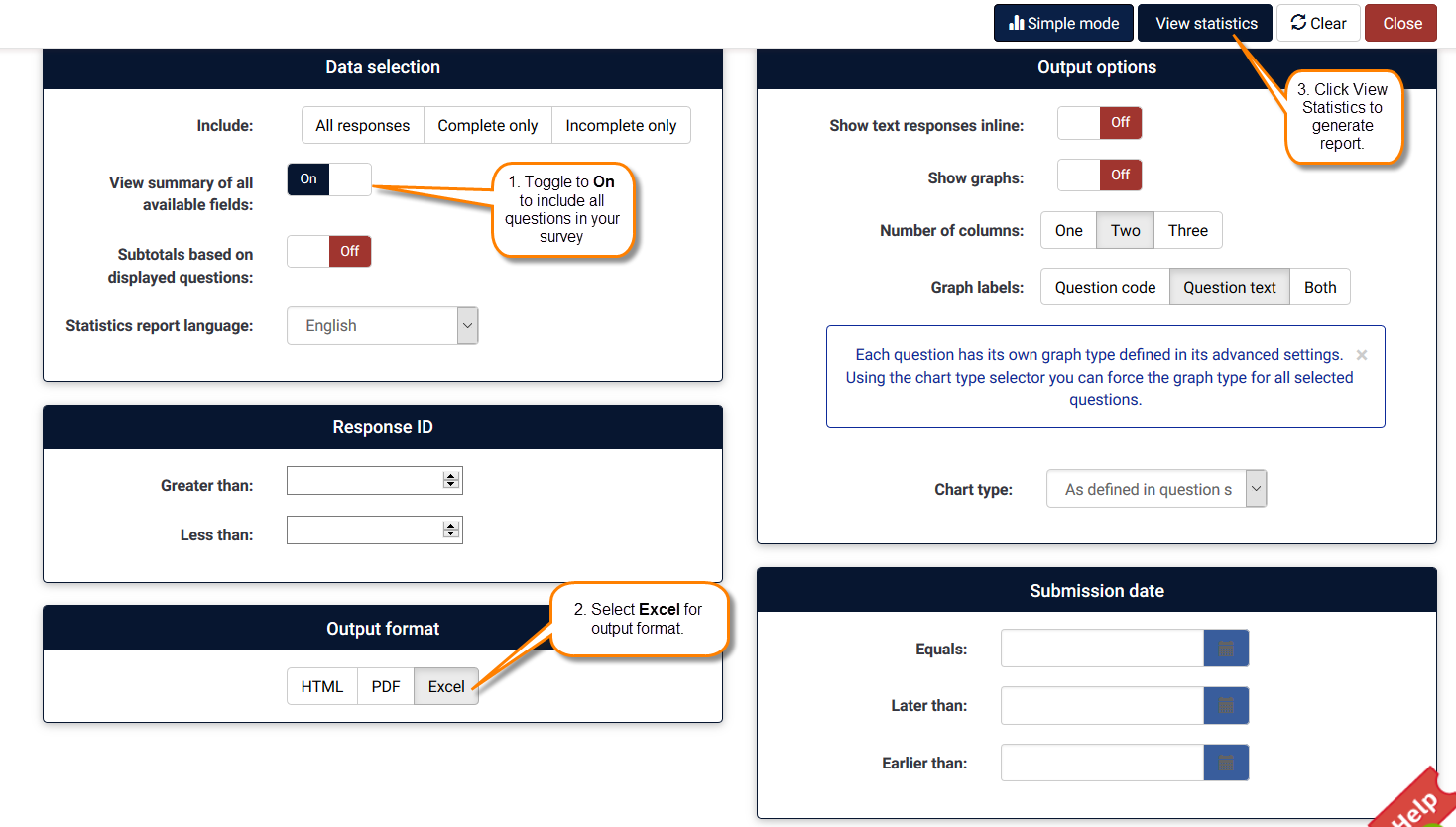
You'll be prompted to download or open an Excel file that will contain the results data for the survey. From there, you can use Excel to create your own graphs, etc.

