To activate your survey and start collecting responses, you need to:
Step 1. Go to your Survey Summary page and click "Activate this Survey":
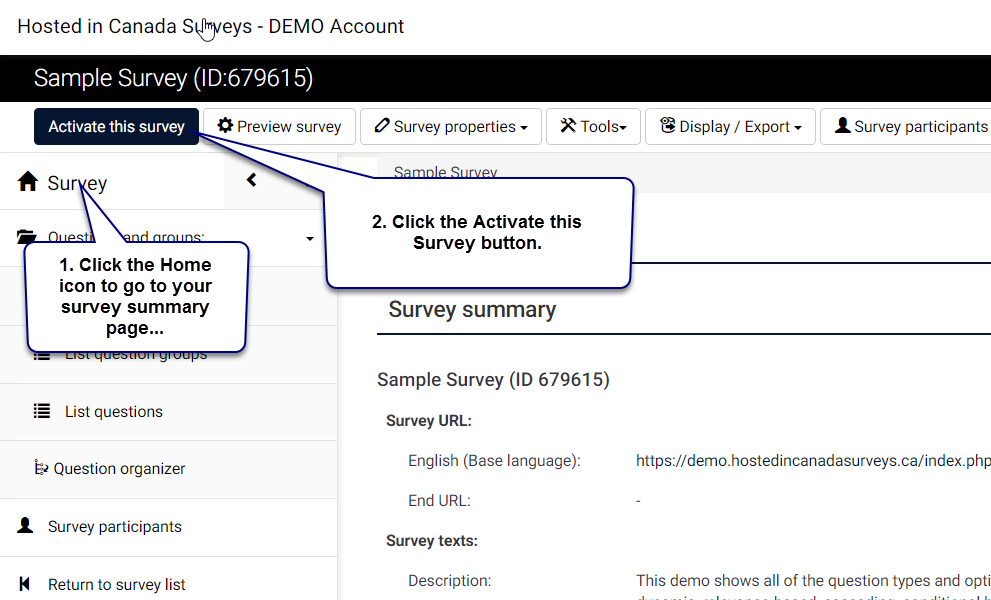
Step 2. Review the activation options:
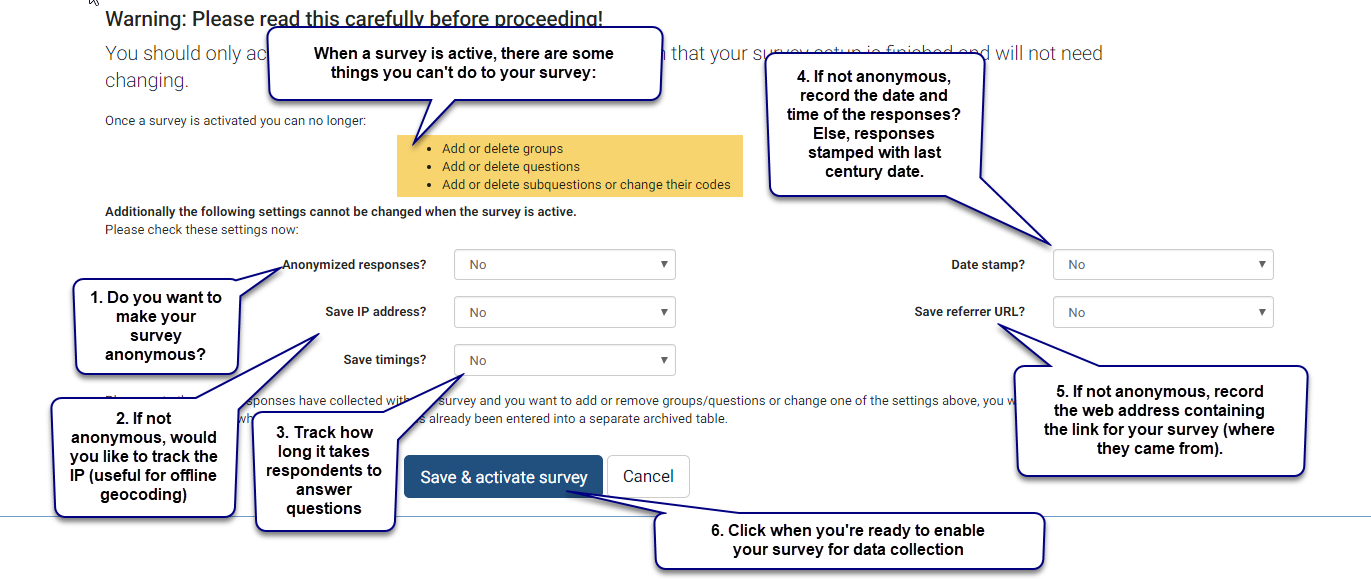
Step 3. You will now be asked if you want to change your survey to "Switch to closed-access mode" : If you plan to run a by-invitation only type survey (where you'll import a list of participants and only those individuals are allowed to complete your survey), then you should Switch to closed-access, otherwise, just click "No thanks":

What Does Activating a Survey Do?
Activating a survey does a number of things:
- It creates a separate database table (called the Response table) to hold all survey responses, and creates for each possible answer to the survey a field in that table.
- It allows people to enter data into that table, and gives you access to other features for the survey, including browse and token facilities.
- It gives you access to the "tokens" (participant management) feature. Once a survey is activated, the "tokens" button will be available
- If your survey is set to "not anonymous", a tokens table will be created automatically.
- Before you activate a survey you should note the following points:
- When the survey is initialized you can change the text for questions, answers, the survey etc, but not the type of question or the type of answer.
- You cannot add new questions or delete questions. Nor can you add answers to any of the array or multiple choice questions - however you can add answers to the basic list type questions.
- If you deactivate (not expire) the survey, it will move the responses to a backup table and lose participation information but you will again be able to add new questions and groups and to modify parameters.
If the "Activate survey" button is disabled, then your survey is not yet capable of being activated (for example if you have no questions created yet). When you click on this icon, a quick consistency check will be executed to make sure that your survey will work properly.
Where to Find the Survey Link
View this KB article to see where to find your survey link: Where to find the survey link

