To make your survey bilingual (or to add more than one language), follow these steps (you can even do this while your survey is active).
Let's assume that you've started your survey with English as the base language, and you want to build out your survey in French as well.
1. Go to your survey
2. At left, under
Settings, click:
General settings...
4. Find the field
Additional languages.
5. Type French into that box, and you'll be able to select that language.
6. At the top right of the page, click
Save.
Now, when you edit your questions, and other texts, you'll see two tabs: English (base language) and French.
Click French to enter your French text. Note you'll want to add French text for your survey summary details, your questions, and your answers.
Here's where you set your base and secondary languages:
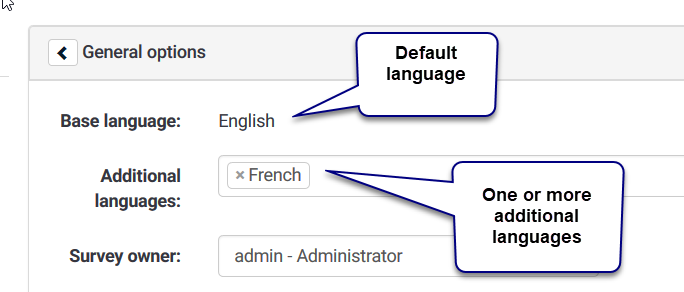
Once you add additional languages, tabs will appear anywhere that you should enter translated text:
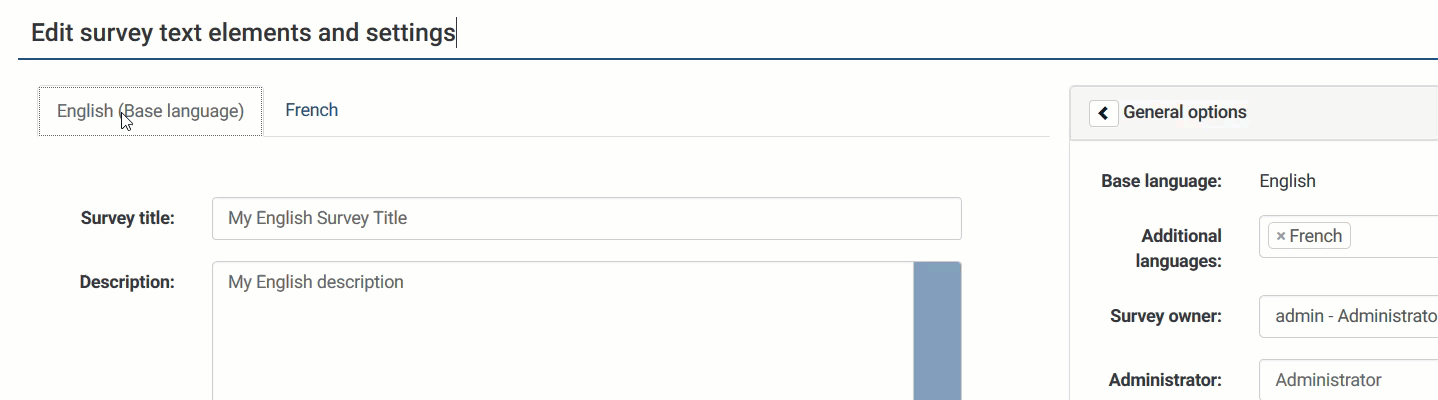
You can find your survey URL on the Survey Summary Page:

