There may be times where you'd like to send email invitations and reminders via your own personal email account. While we encourage you to use our mail gateway, especially in the case of large participant lists, you are welcome to use your own mail server.
If you make the following change, note that you are making a global change that will affect all your surveys. Here are the steps to set your account to use another mail server:
1. Go to Configuration at the top right menu.
2. Select Global Settings
3. Go to the tab
Email settings
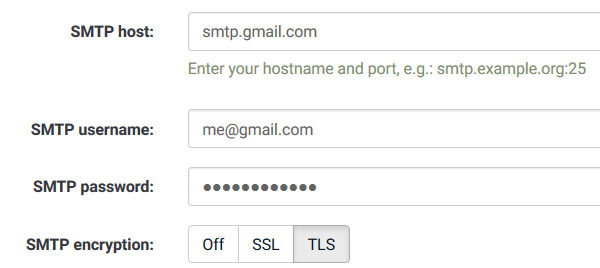
4. In the fields labeled SMTP (as shown above), enter your mail account settings:
SMTP host: This is your mail server. Make sure you put the port number as well. If only port number you have is 25, please contact us so we can make an exception on our firewalls to allow your account to make requests on that port. Usually your mail provider will provide an alternative port like 587.
SMTP username: Enter your email user name
SMTP password: Enter your password
SMTP encryption: Your mail provider can advise you on whether they require you to use this feature.
5. To test your settings, create a participant record, and send them an invitation.
NOTE: If you wish to revert to our mail gateway in the future, you can submit a support ticket to request this be done.

