User management
The user management allows you do add additional administration users to your account. In this chapter we will call them just 'users'. Do not confuse them with survey participants (respondents).
Create users
To create a new user open the user management ("Configuration" -> "Manage survey administrators")ː
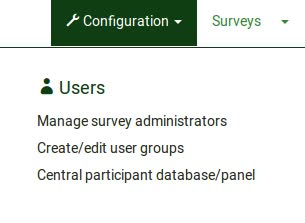
Then click the Add user button at the top left side of the User Management page:
You will then be prompted to enter the user details:
- Enter the desired username into the textfield Username.
- Enter the email address into the textfield Email. Please note:
- If you don't want the user to receive the confirmation email with a link to the admin login (which includes their username and password) you can use your own email address to send the confirmation email to you. After that you can change the email address to the address of the user.
- The system sends out a confirmation email to the address entered into Email. This email address will be used as standard contact email address for surveys created by this user.
- Enter the user's full name into the textfield Full name. Please note
- The full name entered here will be used as standard contact person name for surveys created by this user.
- Click Add user
You can find out more about setting user permissions inthis KB article.
IMPORTANT: If all you want is for users to be able to create their own surveys and not have access to other surveys, jump to the bottom of the page under the section How to Grant Users Access to Only Create and Manage Their Surveys for guidance on how to accomplish this.
Edit users
You can use the pen symbol to edit a userː
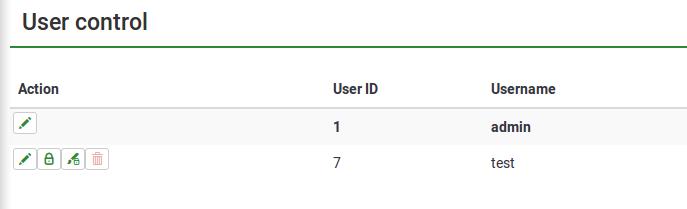
You can set a new email address, full name and even change the password. If you have finished what you want to do click Save.
Delete users
To delete a user account simply click the trash button in the line with the user account that should be deleted and hit OK. If a user owns surveys, you'll be prompted to assign ownership of their surveys to another user in the system.
User Permissions
To learn about assigning user permissions, read this KB article:
User Permissions
How to Grant Users Access to Only Create and Manage Their Surveys
If all you want is for users to be able to create and access their own surveys, do the following:
Click the Permissions (lock) icon beside a user account:
Expand the permissions grid, and enable only the Surveys->Create permission:
Click the Save button at top right of the page.

