Have you considered using our Participant Panel Offering?
You can request a quote for a panel engagement using this link:
Other Panels
If you are planning on using another panel service, you will likely need to pass back a participant ID upon completion of your survey. There are two options when setting up your survey to do this:
Option A: Store the participant ID as the response to one of your survey questions, and return value to the Provider:
- Create a question of type Short text and set it as a hidden field (let's say your question code is a1)
- Go to your survey settings, scroll down to Panel Integration
- Click Add URL parameter
- Enter the parameter that your Participant Panel provider will pass the participant ID in (so if they pass ?psid=1234 then you want to put psid as the URL parameter)
- Select the question you created in #1 above (a1) and then click Save
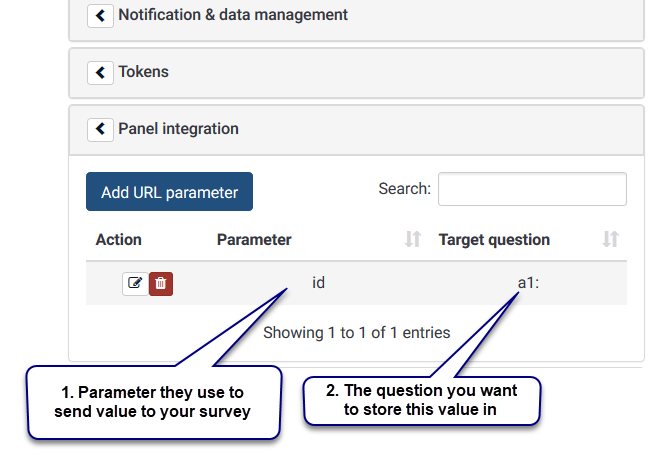
- On your survey summary page, under the welcome messages, you'll find a box called "End URL"
- Use the URL that your Participant Panel provider provides you with, and then in the URL, wherever they ask for the participant ID in the URL, you would use something like responseID={a1} -- using the target question code you specified in step 5 (note we use responseID as an example, your participant provider will tell you what that parameter should be named.

- Lastly, on the survey summary page, right side panel Presentation & navigation -- look for Automatically load URL when survey complete and enable it.
Option B: Pass the participant ID back to the Provider and do not store the value as a part of your participant's response:
- Go to your Survey Settings, scroll down to Panel Integration
- Click Add URL parameter
- Enter the parameter that your Participant Panel provider will pass the participant ID in (so if they pass PSID=1234 then you want to put PSID as the URL parameter)
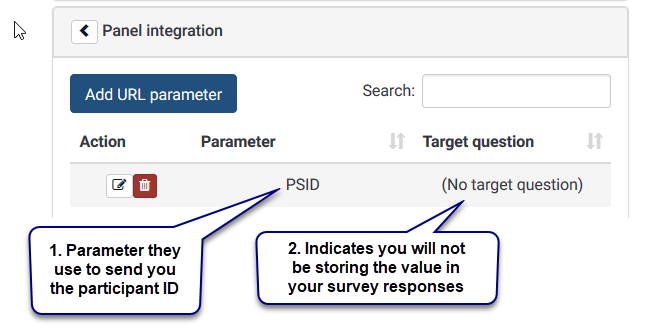
- On your Survey Summary page, under the welcome messages, you'll find a box called "End URL"
- Use the URL that your Participant Panel provider provides you with, and then in the URL, wherever they ask for the responseID (this parameter could be different from the parameter they use to pass the value to your survey) in the URL, you would use responseID={PASSTHRU:PSID}

- Lastly, on the Survey Summary page, right side panel Presentation & navigation -- look for Automatically load URL when survey complete and enable it.

